Commands and Permissions
Commands are one method in which server operators can administer their server, and in which players can interact with the server.
In Sponge, commands follow a system of Permissions. Permissions allow server operators to control who can access what commands. By default, all commands are granted to players with OP status. Players without operator status do not have access to administrative commands or commands that require an assigned permission node. A server operator can fine-tune who can access what commands by adding/negating permission nodes through a permissions plugin.
Note
Sponge is not a permissions-management plugin. To add and negate permissions for individual players or groups, you will need to find a permissions-management plugin.
Operator Commands
These commands, in addition to regular player commands, are available to server operators.
Sponge
The following commands are available to players with operator status (or the correct permission node) on servers powered by Sponge.
Command |
Description |
Permission |
|---|---|---|
/sponge audit |
Forces loading of unloaded classes to enable mixin debugging. |
sponge.command.audit |
/sponge blockinfo |
Shows the type and some additional information about the block you are looking at. |
sponge.command.blockinfo |
/sponge chunks |
Prints out the chunk data for a world, a dimension, or globally. |
sponge.command.chunks |
/sponge config |
Alters a global, world, or a dimension config. |
sponge.command.config |
/sponge entityinfo |
Shows the type and some additional information about the entity you are looking at. |
sponge.command.entityinfo |
/sponge heap |
Dumps the JVM heap. |
sponge.command.heap |
/sponge metrics |
Gets or sets whether metric (also known as server stats) collection is enabled for a given plugin. |
sponge.command.metrics |
/sponge mods |
Lists currently installed forge mods. (SpongeForge only) |
sponge.command.mods |
/sponge plugins |
Lists currently installed Sponge plugins. |
sponge.command.plugins |
/sponge plugins reload |
Asks plugins to perform their own reload procedures. |
sponge.command.plugins.reload |
/sponge reload |
Reloads the global, world, or dimension config. |
sponge.command.reload |
/sponge save |
Saves the global, world, or dimension config. |
sponge.command.save |
/sponge timings |
The main command for the timings module. |
sponge.command.timings |
/sponge tps |
Display ticks per second for each world. |
sponge.command.tps |
/sponge version |
Prints the Sponge/SpongeAPI versions to the console. |
sponge.command.version |
/sponge which |
Prints which plugin provided the command, it’s aliases and alternatives. |
sponge.command.which |
/sponge:callback |
Internally used for callback actions on
|
|
/sponge:help |
View information on commands used on the server. |
sponge.command.help |
Sponge Command Parameters
/sponge chunks [-g] [-d dim] [-w world]
/sponge config [-g] [-d dim] [-w world] key value
/sponge save [-g] [-d dim|*] [-w world|*]
/sponge reload [-g] [-d dim|*] [-w world|*]
Command Conflicts
In cases of command conflict, Sponge provides a primary alias mechanism to specify which command is to be used. For
example, Minecraft provides the reload command and
Sponge provides the reload command. To
specify which command to use, prefix it with minecraft or sponge and a :. So, to use Sponge’s reload command
above, type in /sponge:reload. This approach can also be used to handle conflicts between mods and/or plugins. Do
the same thing, just use the mod-id or the plugin-id and a :. An example is /examplemodid:tp.
Furthermore, the primary alias mechanism can be used to overcome incompatibilities. Let’s say a plugin registers a command, but the command is incompatible with your mod. If you can configure your mod to use a Minecraft native command or another plugin’s command, you can restore the expected behavior or prevent unexpected behaviors.
Note
The /sponge audit command forces loading of any classes which have not yet been loaded, allowing the full output
from all mixin debugging environment variables to be captured. This also requires the mixins.checks variable, see
the Mixin wiki for more information.
Tip
Here are a few simple examples of the sponge config command in action. Note that at least one target flag must be specified. Please see Configuring Sponge for a more detailed explanation.
/sponge config -d minecraft:nether logging.chunk-load true
Since a dimension type was specified, this would alter the nether dimension config (and hence all nether worlds).
/sponge config -w DIM1 logging.chunk-load true
This would alter the config of world named DIM1.
Sponge provides two permissions for debugging purposes:
Allow using Sponge’s block and entity tracking message channel:
sponge.debug.block-trackingThis message channel is used by the client (if the SpongeForge mod is installed) to display the block and entity owner and notifier in the debug view.Allow hovering of command execution errors to get the stacktrace:
sponge.debug.hover-stacktrace
Timings
Timings are a tool built into Sponge that allows server administrators to monitor the performance of their server.
Timings will collect information about a server so that a report may later be generated on the data. Information that
is recorded by timings include the server motd, version, uptime, memory, installed plugins, tps, percent of tps loss,
number of players, tile entities, entities, and chunks.
Below is a list of sub-commands to /sponge timings:
Command |
Description |
|---|---|
/sponge timings on |
Enables timings. Note that this will also reset timings data. |
/sponge timings off |
Disables timings. Note that most timings commands will not function and timings will not be recorded if timings are disabled. |
/sponge timings reset |
Resets all timing data and begins recording timing data after the time this command was done. |
/sponge timings report |
Generates the timings report on your server performance at https://timings.aikar.co |
/sponge timings verbon |
Enables timings monitoring at the verbose level. |
/sponge timings verboff |
Disables timings monitoring at the verbose level. Note that high-frequency timings will not be available. |
/sponge timings cost |
Gets the cost of using timings. |
Forge
The following commands are available only when using the SpongeForge coremod on Forge. Other implementations of the SpongeAPI, such as SpongeVanilla, do not include these commands.
Command |
Description |
Permission |
|---|---|---|
/forge tps |
Display ticks per second for each world. |
forge.command.forge |
/forge track |
Enable tile entity tracking. |
forge.command.forge |
For any Forge mods that use the vanilla command API, command permissions are provided in the form
<modid>.command.<commandname>.
Vanilla
There are several commands built-in to vanilla Minecraft that are also available on servers powered by Sponge. The list
below is not comprehensive, but it includes the most commonly used commands. These commands are available to players
with operator status (or the correct permission node). In general, permissions for vanilla Minecraft commands on a
Sponge server are of the structure minecraft.command.<command>, as shown below.
Command |
Description |
Permission |
|---|---|---|
/ban |
Ban a player. |
minecraft.command.ban |
/ban-ip |
Ban a player’s IP address. |
minecraft.command.ban-ip |
/banlist |
View all banned players. |
minecraft.command.banlist |
/clear |
Clear an inventory. |
minecraft.command.clear |
/deop |
Remove OP from a player. |
minecraft.command.deop |
/difficulty |
Set the game difficulty. |
minecraft.command.difficulty |
/gamemode |
Set the gamemode of a player. |
minecraft.command.gamemode |
/gamerule |
Set a gamerule. |
minecraft.command.gamerule |
/give |
Give an item to a player. |
minecraft.command.give |
/kill |
Kill a player or entity. |
minecraft.command.kill |
/op |
Give Operator status to a player. |
minecraft.command.op |
/pardon |
Remove a player from the ban list. |
minecraft.command.pardon |
/save-all |
Save the server. |
minecraft.command.save-all |
/save-off |
Disable automatic server saving. |
minecraft.command.save-off |
/save-on |
Enable automatic server saving. |
minecraft.command.save-on |
/setidletimeout |
Define how long players can be idle before getting kicked. |
minecraft.command.setidletimeout |
/setworldspawn |
Set the spawnpoint for the world. |
minecraft.command.setworldspawn |
/stop |
Stop the server. |
minecraft.command.stop |
/toggledownfall |
Toggle between sunny and rainy weather. |
minecraft.command.toggledownfall |
/tp |
Teleport players and entities. |
minecraft.command.tp |
/weather |
Set the weather to a defined condition. |
minecraft.command.weather |
/whitelist |
Manage the server whitelist. |
minecraft.command.whitelist |
/worldborder |
Manage the world border. |
minecraft.command.worldborder |
Sponge also creates permissions for these Minecraft features:
Allow player to use the entity-selector in commands:
minecraft.selectorAllow player to bypass spawn-protection in all worlds:
minecraft.spawn-protection.overrideAllow player to bypass force-gamemode in all worlds:
minecraft.force-gamemode.overrideAllow editing an ordinary commandblock of the given name:
minecraft.commandblock.edit.block.<name>Allow editing a minecart commandblock of the given name:
minecraft.commandblock.edit.minecart.<name>
Note
These permissions use the actual name of the commandblock, which is normally @ by default.
There are also extra permissions managing the access to the server:
Treat the user as whitelisted:
minecraft.login.bypass-whitelistAllow this user to bypass the server’s player limit:
minecraft.login.bypass-player-limit
Note
Sponge offers improved multi-world support, such as per-world world borders. By default, Sponge only changes the
world border (or other world options) of the world the player is currently in. The vanilla behavior of setting it
for all worlds can be restored using the global configuration and setting
sponge.commands.multi-world-patches.worldborder (or the corresponding entry) to false. See
global.conf for details. Sponge assumes that multi-world plugins also
provide optimized configuration commands for those options and thus does not provide its own variants.
Player Commands
The following commands are available as part of vanilla Minecraft to players without operator status.
Command |
Description |
Permission |
|---|---|---|
/help |
View information on commands used on the server, by default the Sponge command will be used instead! |
minecraft.command.help |
/me |
Tell everyone what you are doing. |
minecraft.command.me |
/say |
Display a message to everyone (or, if using selectors, specific players). |
minecraft.command.say |
/tell |
Privately message another player. |
minecraft.command.tell |
A full list of vanilla commands can be found at: https://minecraft.gamepedia.com/Commands#List_of_commands. Permissions
for vanilla Minecraft commands on a Sponge server are of the structure minecraft.command.<command>.
Command Features
Sponge and most Sponge plugins support additional command features such as auto completion and hoverable text. The image
below shows the output using the /sponge plugins command (yellow box). The elements in that list can be hovered over
to get addition information such as the current version number (red box). Some elements in the example below also have
additional actions bound to them. For example, the plugin entries in that list can be clicked to show more detailed
information (purple box) about that plugin. This is equivalent to sending the /sponge plugins <pluginId> command.
The auto completion can be triggered by pressing tab. Entering /sponge plugins (with a trailing space) and then
pressing tab will show a list of possible values (turquoise box) that can be used in that context. Pressing tab again
will iterate the possibilities, if any. Theoretically it is possible to write most commands by pressing only tab and
space (and maybe the first letter of each segment).
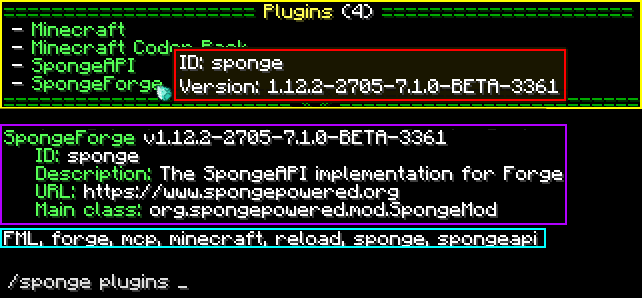
Tip
If you are a plugin author and you want to use hoverable text and text actions in your plugin, then head over to our Text documentation.